How To Change Store Name On Amazon In 6 Easy Steps:
In online selling, especially on Amazon, being flexible and making changes is crucial for success. Your store’s name is like the face of your business. If your business is growing or you want a new look, you can change your Amazon store name. This guide to “How To Change Store Name On Amazon” gives simple steps to change your Amazon store name quickly just in two minutes.
Why do people need to change their Amazon store name ?
Most consumers do not have their brand name in mind when they sign up for an Amazon account because no one has registered their trademark at the time. They just sign up for an Amazon account to see if they get sales or not, but then they start getting sales and decide to build their brand, so they just register the trademark name for that specific brand and create the storefront, but then they realize that the name of their Amazon account is different, so if that is the case with you and you want to change your Amazon store name, make sure to read the step by step article.
Step 1: Log in to Your Seller Central Account
To change your store name, log in to your Seller Central account. It’s like your main hub for handling everything.
Step 2: Go to the “Settings” Tab.
Look at the upper right corner of the Seller Central dashboard once you’ve logged in. You’ll notice a tab named “Settings.” When you click on it, a menu will appear. From that menu, choose “Account Info.” This is where you can make changes to your account, setting the stage for the upcoming store name change.
Step 3: Click “Seller Profile”
After selecting the “Account Info” section, the page that opens up will have all the info about your Amazon seller account, including what your store is currently named. Now, simply head to the top left corner and click on the “Seller profile” button.
Step 4: Select “Marketplace”
Now, select the marketplace in which you wanna change your store name. Click on “edit” to make edits in your store name.
Step 5: Enter Your New Store Name
After clicking on “Edit”. Type in your new store name under “Choose your unique business display name”, making sure it follows Amazon’s rules. They want names to be clear, not mean, and not break any trademark rules.
Step 6: Enter the Store Name in the Storefront Link
After typing your new store name, find the part that says “Storefront Link.” Put your store name here like you want it to show up in the link. This is a way to make sure your brand looks the same across Amazon.
Conclusion:
Changing your Amazon store name is simple if you follow these steps. It’s more than simply a technological upgrade; it’s an opportunity to offer your business a fresh look or improve your relationship with your customers. Amazon is cool with sellers making these changes, showing they understand that businesses evolve.
As you go through each step, remember to stick to Amazon’s rules. This makes sure your new store name is not just what you want but also follows the platform’s guidelines. By doing this, you’re not just changing your store name – you’re setting your brand up for continued success in the world of online selling.
I hope this article helped you in changing your Amazon store name.
YouTube Video Link For How To Change Store Name On Amazon:
I have created a video on YouTube on this topic as well for live step-by-step guidance, you can watch that if you want for better understanding from this LINK.

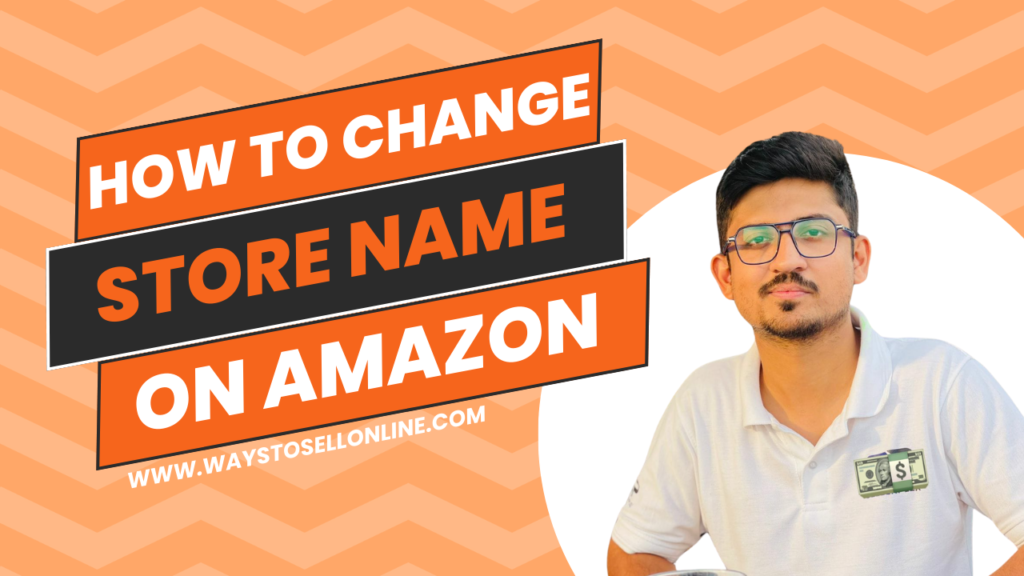
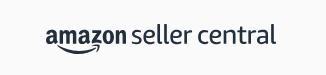
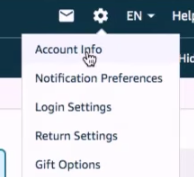
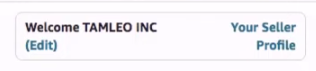
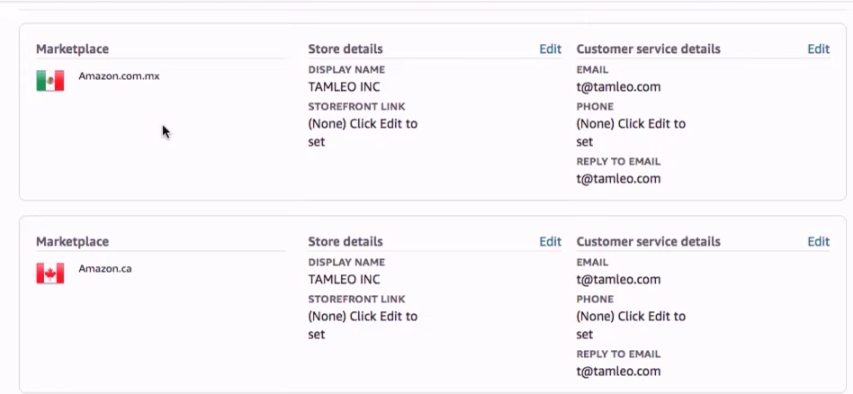
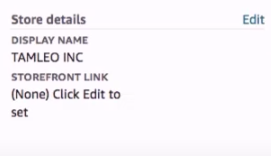
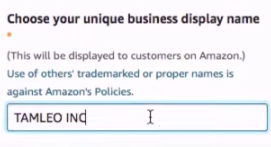
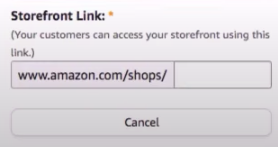
What a fantastic resource! The articles are meticulously crafted, offering a perfect balance of depth and accessibility. I always walk away having gained new understanding. My sincere appreciation to the team behind this outstanding website.