How To Create Product Listings On Amazon Within 5 Minutes – Ways To Sell Online
Variety is king in the vibrant world of consumer preferences. Similar to how preferences can shift with the speed of a lightbulb, online retailers need to adjust by providing a variety of choices. Product variants are the key to success for Amazon sellers looking to wow their clients. Variations enable vendors to present a wide range of options on a single page, guaranteeing that every customer finds the ideal fit. However, variations must be handled carefully, just like any other effective instrument, to prevent a maze of inventory problems and confused customers.
Variations offer a wealth of advantages for FBA firms navigating the challenging landscape of internet buying. They serve as the compass that leads sellers through choppy waters, from customizing offerings to streamlining stock management. However, prudence is essential; a mishandled execution can result in a mess of confused orders and irate clients. Through the mastery of balance, sellers may fully utilize variances, converting the online purchasing experience on sites like Amazon into a fluid journey of discovery.
How many variations can you have on an Amazon listing?
There is no limit on the number of variations, but you can have only one variation theme per listing. The most common variation themes are Flavor, Color, and Size. As mentioned earlier, some categories may even allow combining two variation themes.
What are the benefits of adding product listings?
Listing multiple new variations or adding variations to an existing listing can be very beneficial to your overall Amazon SEO because they provide buckets with several options in one go without having to scroll through crowded search results for the desired size/color/flavor, etc. This ultimately increases your conversion rates. To boost the exposure of your underperforming listings, combine low-performing or newly supplied products with higher-performing listings.
Can I add new listings to an existing product listing?
Yes, indeed! You can really add additional listings to the listing of an existing product. Adding low-performing or newly supplied products with higher-performing listings will increase the visibility of your underperforming listings. For example, if you add a new pair of shoes to your inventory, rather than generating a new Amazon product listing, you can simply add your new item as a variation to an existing shoes ASIN.
How do I add variations?
I’ll teach you step by step how you can add multiple variations to your Amazon product listings.
Ready? Let’s get started
Step 1: Navigate to the Amazon Seller Center
The journey begins by logging into the Amazon Seller Center. If you don’t have an account yet, sign up to become a seller. Once logged in, you’ll find a dashboard equipped with tools and resources to manage your product listings effectively.
Step 2: Selecting the Product Category
Choosing the right product category is crucial for visibility. Navigate to the ‘Inventory’ tab on the Seller Center dashboard and select ‘Add a Product.’ Now, click on ‘I’m adding a product not sold on Amazon.’ Here, you’ll be prompted to choose the relevant product category. Selecting the appropriate category ensures that your product appears in the right search results, enhancing its discoverability. You can find product categories from your competitors, search for your product on Amazon see your competitor’s categories, and select the same categories for your product as well.
Step 3: Insert Your Product’s Data
After selecting the category, you’ll be prompted to input your product’s information. This includes the product ID, product title, brand, material, department, UPC code, and other relevant details. You have to fill each and every segment about your product unless all the red marks are gone. Pay close attention to accuracy and clarity, as this information directly influences how your product appears in search results. After adding all the information just click on save and finish and then your listing will be live in 15 to 20 minutes.
Step 4: Make More Listings with Different Variations
If your product comes in various sizes, colors, or other variations, it’s essential to create separate listings for each. You can make listings with the same method you did before. This allows customers to find and choose the specific variation they desire. You can add different options, such as size or color, streamlining the shopping experience for potential buyers.
Step 5: Make Parent Listing
After creating all the variations for your product, you have to create one parent listing for the same category and the same title. The parent listing acts as the main page, you have to connect all the child listings to the parent listing. First, you have to go the the “Catalog” and “Add new product” and select the same categories and fill in the data.
Step 6: Connect Child Listings to Parent Listings
Once you’ve created the parent listing, it’s time to connect the individual child listings to it. This is done through the ‘Variation Theme’ option. Click on “Variations” select your variation and fill in the data according to your product. Click “Add variation” and you’ll see a variation added to your parent listing. Add variations like color and size one by one and fill in the data in the variations. There is a tricky part to add seller SKU. To add a seller SKU you have to go to the Seller Center and Click on “Manage inventory”, here you can find your product’s SKU
Then it’s time to add the UPC Code, to find the UPC Code you have to click on edit, copy, and paste the code to your data.
And you’re done with connecting all the child listings to the parent listing.
Conclusion:
Mastering the art of creating effective product listings on Amazon involves a combination of strategic planning, attention to detail, and continuous optimization. By following these steps, from navigating the Seller Center to optimizing variations through parent and child listings, you can elevate your products’ visibility and appeal in the competitive landscape of Amazon. Remember, the key to success lies not only in creating listings but in consistently refining and adapting them based on customer feedback and marketplace trends.
YouTube Video Link For How To Create Product Listings On Amazon:
I hope my blog is helpful for you but if you want to see the live example and step by step guidance then you can visit my YouTube channel. For a better understanding, you can view the video I made on YouTube on this subject by clicking this LINK.

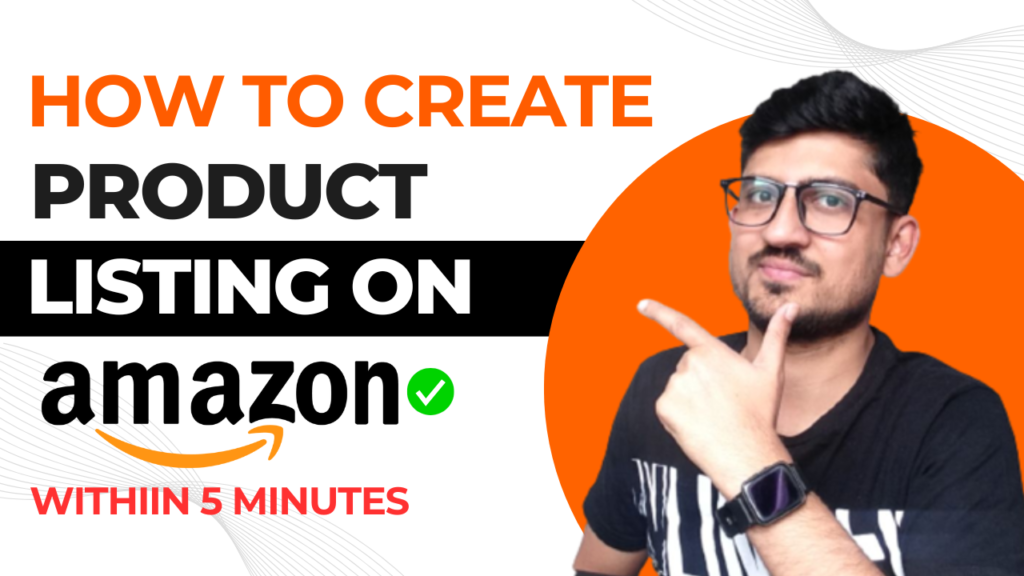
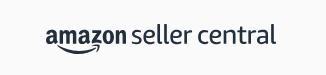
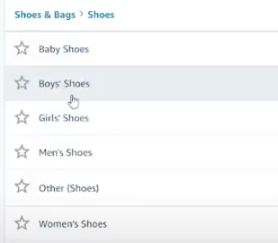
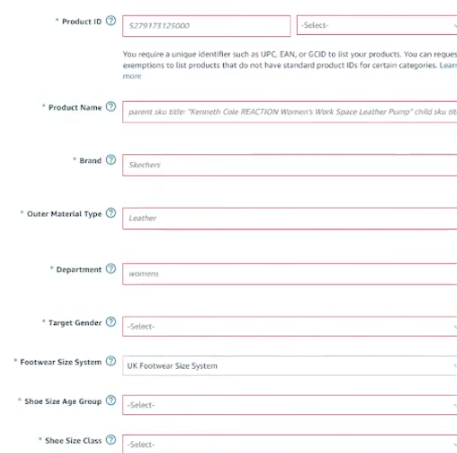
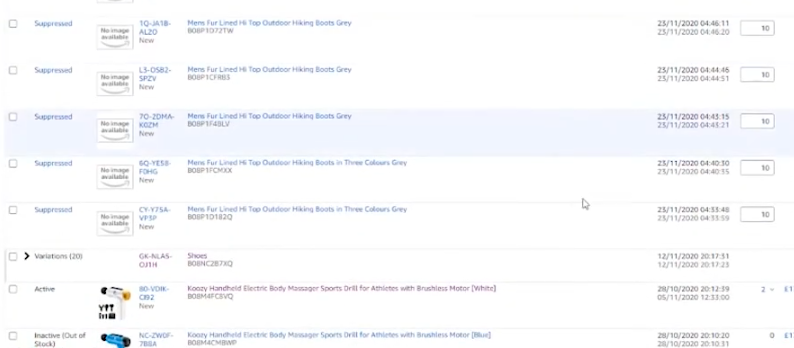
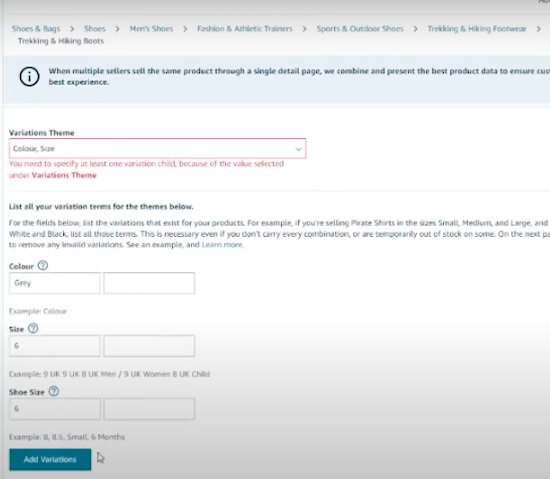
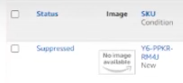
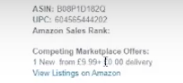
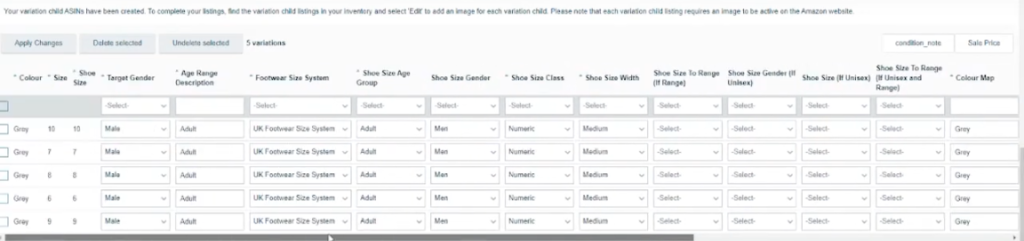
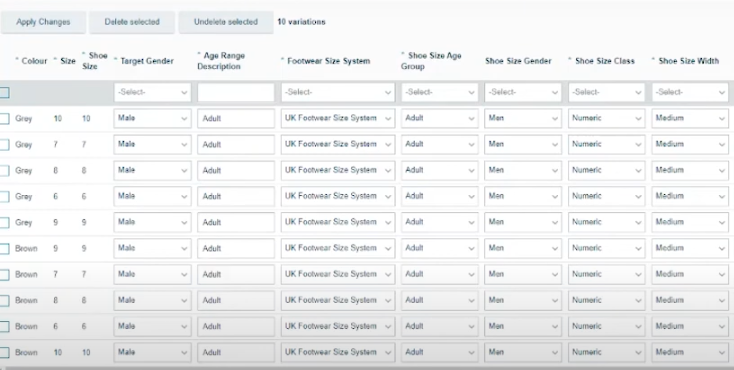
Very interesting topic, thanks for posting.Raise blog range